Author: Smarika Thapa
In Business Central, you have the option to create a purchase order and convert it to invoice and view related transactions of that invoice.
When you want to purchase items, you will start the purchase process with a purchase order and will receive items resulting in a posted receipt that will update the inventory for the purchased item. You will also receive the invoice from the vendor.
If you register and post the purchase invoice, a posted invoice is created that will update the general ledger by updating the chart of accounts and will also update the item. The vendor card will be updated as well and based on that update, the final step in a typical purchase process is the issuing of the payment. This will ultimately update the vendor card and the chart of accounts.
Steps to follow:
Step 1: Open Business Central and choose purchase orders in the purchasing menu. Create a new entry and add the necessary details.
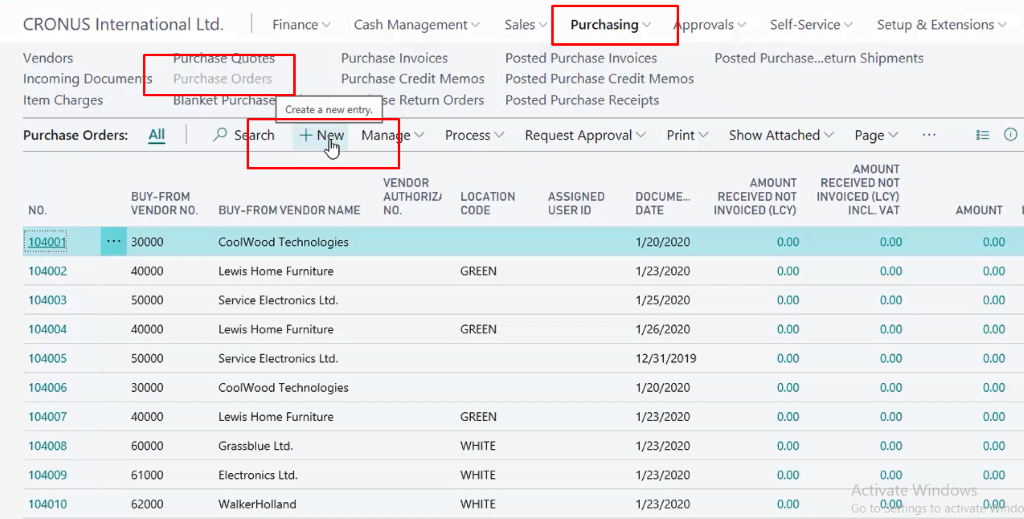
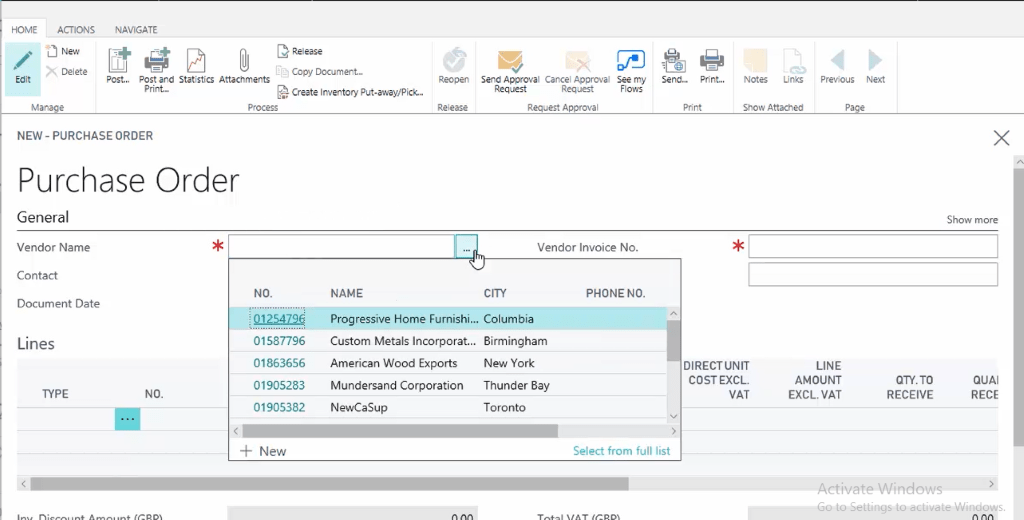
Step 2: After adding details, click on the “Post” option and here you can see that we get three options -receive, invoice, receive and invoice. Click on “receive and invoice”.
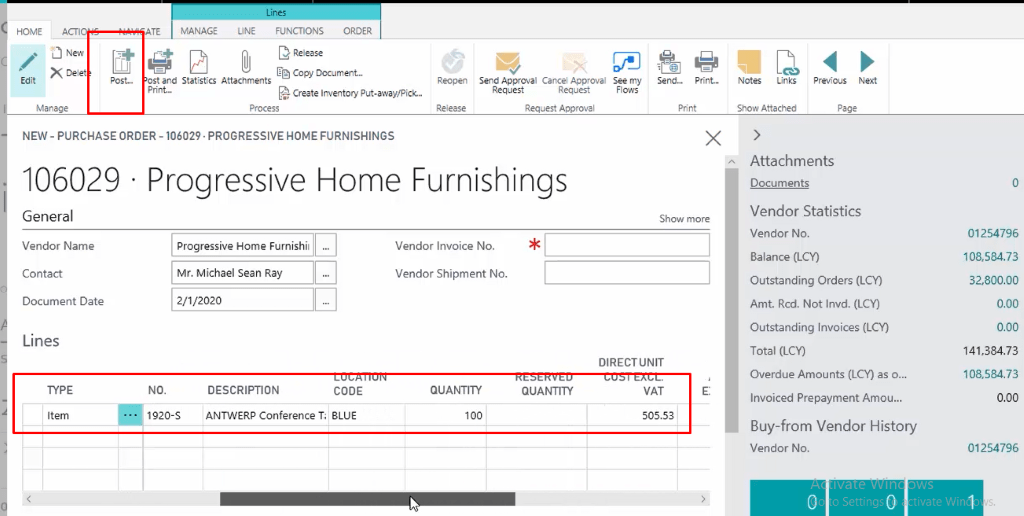
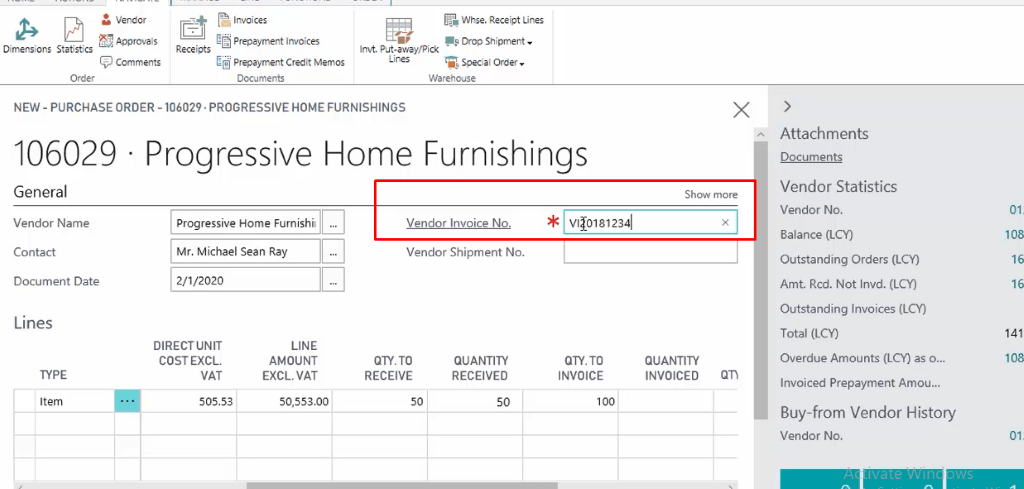
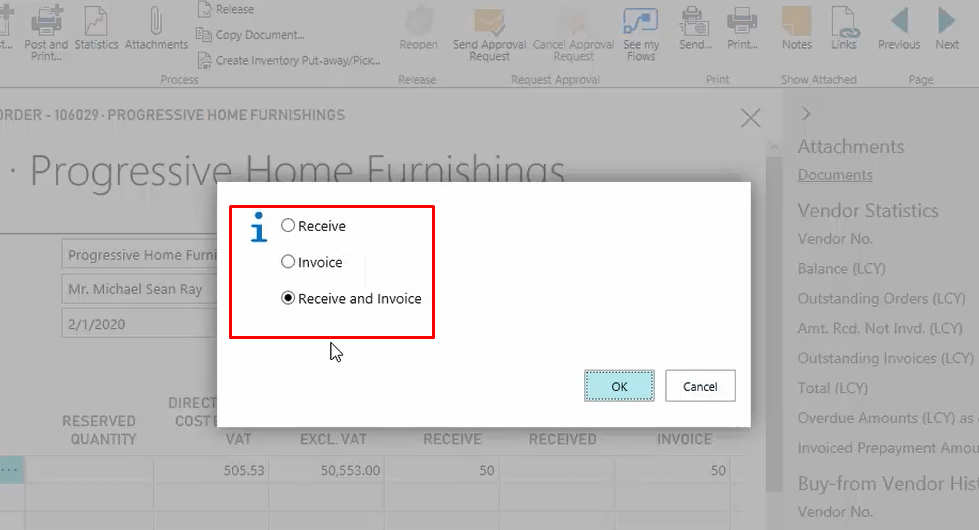
Here you can see the details of the posted purchase invoice.
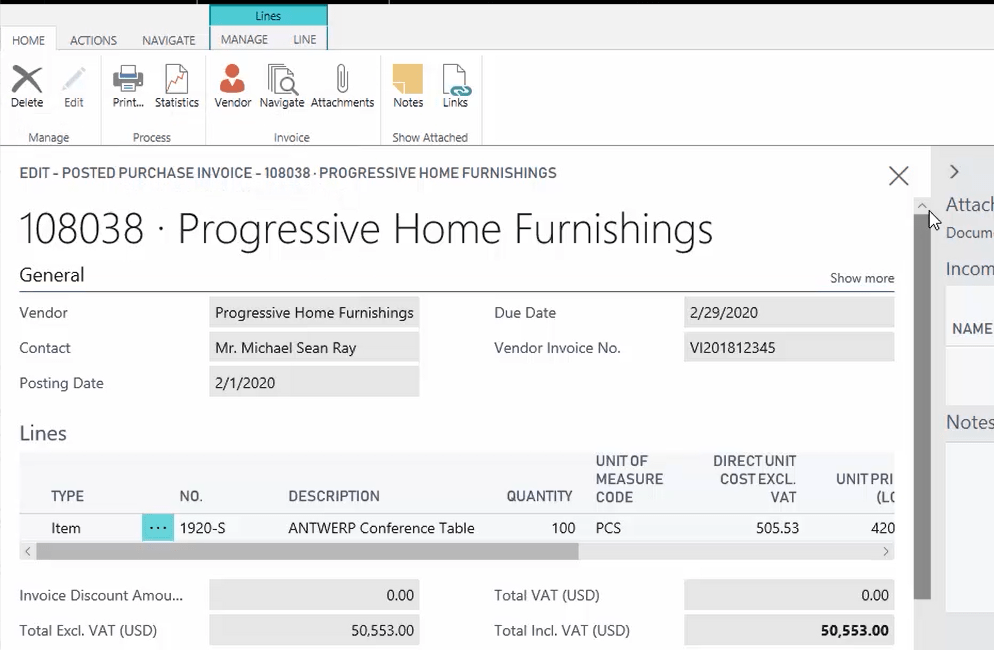
Step 3: Now click on Navigate option as shown in the following image.
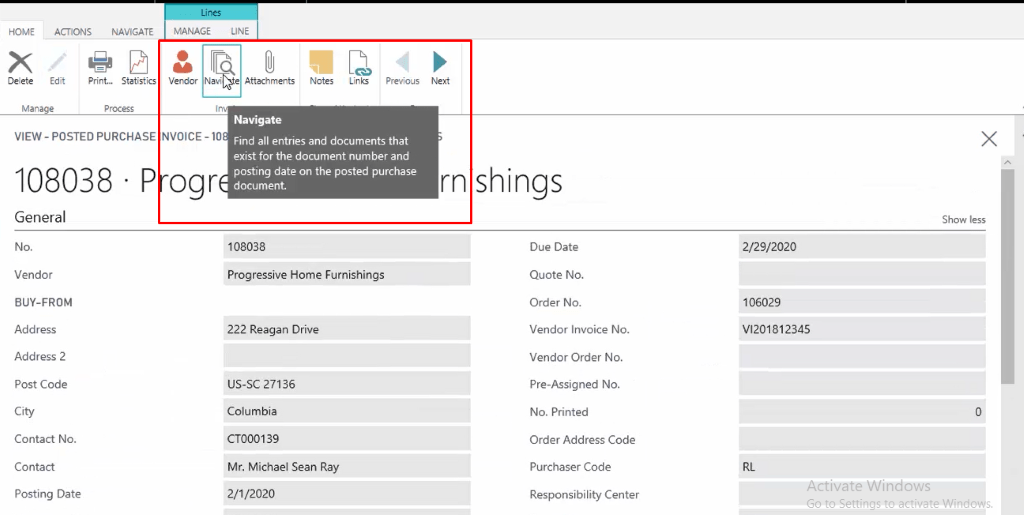
Here you can see all the transactions that were created due to the posting.
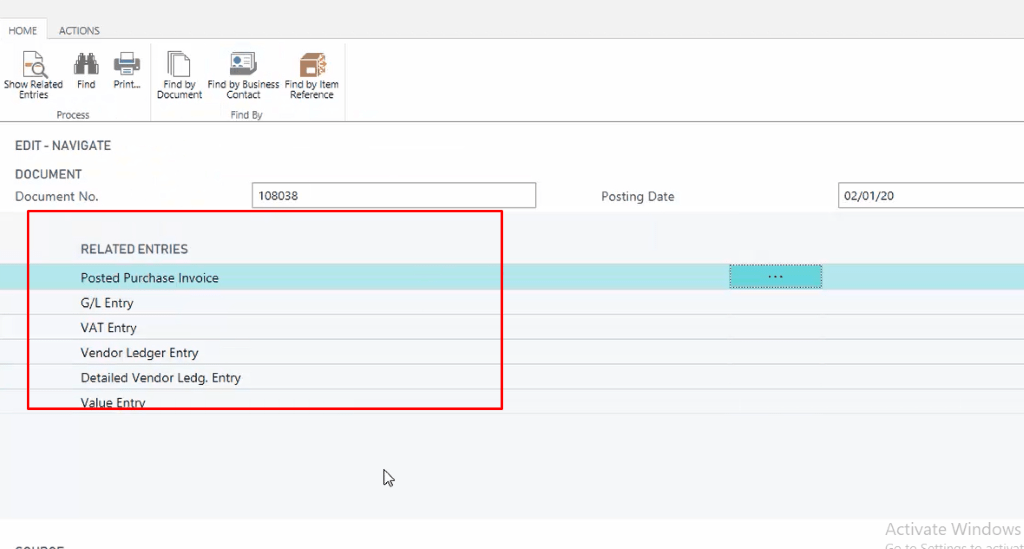
This is how you can create a purchase order and create an invoice out of that purchase order in Business Central.
If you have any questions regarding this feature, just call our friendly team on 01296 328689 or drop us an email at info@sdogmagroup.co.uk. Our team will be more than pleased to discuss this with you.
